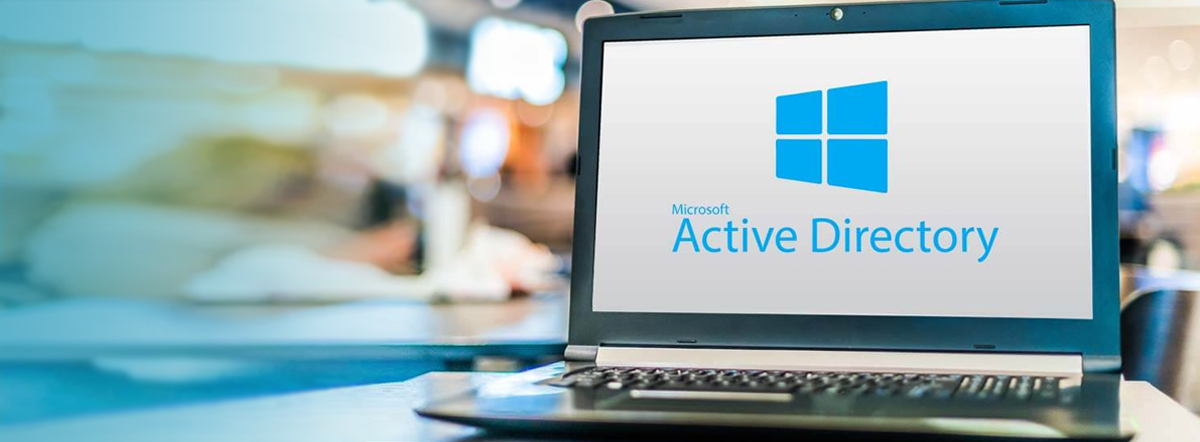Importance of Windows Active Directory
Windows Active Directory (AD) is an important component of many organizations’ IT infrastructure as it provides a centralized, organized way to manage and authenticate users and devices. Some of the key benefits of using AD include:
- Centralized user and device management: AD allows administrators to create and manage users, groups, and devices in a single, centralized location. This makes it easy to manage user access to resources and ensures that user information is consistent across the organization.
- Enhanced security: AD provides a number of security features, including password policies, user account lockout policies, and the ability to control access to resources based on user and group membership. This helps to improve the overall security of the organization.
- Efficient and Scalable: AD allows for efficient and scalable management of users and devices, as it can handle a large number of objects and can be easily extended to support additional domains and forests.
- Integration with other services: AD integrates with other Microsoft services such as Exchange, SharePoint, and Skype for Business. This means that users can be easily granted access to these services based on their AD credentials.
- Support for mobile devices: AD provides support for mobile devices, which allows users to access resources from their mobile devices with the same credentials they use to access resources from their desktop.
Overall, Windows Active Directory provides a robust, scalable, and secure solution for managing and authenticating users and devices in an organization.
What are the different elements of the Windows Active directory
Windows Active Directory (AD) is a hierarchical, domain-based directory service that provides centralized management and authentication of users, computers, and other resources in a Windows-based network. The different elements of AD include:
- Domain: A domain is a logical group of network resources, such as users, computers, and printers, that are managed together. Each domain has a unique name, such as example.com, and it is the basic unit of organization in AD.
- Domain controllers (DCs): A domain controller is a server that stores and manages the AD database. It is responsible for authenticating users, managing access to resources, and replicating changes to the AD database to other DCs.
- Organizational units (OUs): OUs are a way to organize and manage resources within a domain. They can be used to group resources together based on different criteria, such as department, location, or security level.
- Groups: Groups are used to manage access to resources by grouping users together. There are two types of groups in AD: security groups and distribution groups. Security groups are used to control access to resources, while distribution groups are used to send email to a group of users.
- Users: Users are the individuals who have access to resources in the AD environment. Each user has a unique account that is used to log in to the domain and access resources.
- Computers: Computers are the devices that are joined to the AD domain and are managed as part of the AD environment.
- Group Policy: Group Policy is a feature of AD that allows administrators to control and manage the configuration of computers and users in the AD environment.
- Trusts: Trusts are used to allow resources in one domain to be accessed by users in another domain.
- Global Catalog: The Global Catalog is a special type of domain controller that contains a subset of the AD database and is used to speed up searching and locating resources in AD.
- Kerberos: Kerberos is the default authentication protocol used by AD to authenticate users and devices.
These are some of the key elements of AD, but there are also other features and components that can be used to manage and secure the AD environment, such as AD FS, AD LDS, AD RMS and more.
How Active directory has evolved from Version Windows server 2000 to Windows server 2022
Active Directory (AD) has undergone significant changes and improvements since its introduction in Windows Server 2000. Here is a brief overview of some of the key changes and enhancements in each version of Windows Server:
- Windows Server 2000: This was the first version of AD and it introduced the concept of a centralized directory service for managing users, computers, and other resources in a Windows-based network. It provided a hierarchical structure for organizing and managing resources and it supported multiple domains and forests.
- Windows Server 2003: This version introduced a number of new features and improvements, including the ability to create and manage Group Policy objects, support for universal groups, and the introduction of the Global Catalogue, which allowed for faster searching of AD data.
- Windows Server 2008: This version added support for read-only domain controllers (RODCs), which allowed for more secure deployment of AD in branch offices and other remote locations. It also introduced support for fine-grained password policies, which allowed for more granular control of password policies for different groups of users.
- Windows Server 2008 R2: This version introduced support for Managed Service Accounts (MSAs) which were used to simplify the management of service accounts in AD. It also introduced support for the Authentication Mechanism Assurance feature, which allows you to configure different levels of authentication based on the security requirements of the resources being accessed.
- Windows Server 2012: The introduction of the Recycle Bin feature, which allows for easy restoration of deleted AD objects. It also introduced support for the use of virtualization for domain controllers, and support for more than one domain per forest which was a new feature called domain and forest functional level.
- Windows Server 2012 R2: This version introduced Workplace Join, which allows personal devices to be joined to AD and access resources in a controlled manner. It also introduced support for the use of Azure AD for authentication and authorization, allowing for more flexible and secure access to resources in the cloud.
- Windows Server 2016: This version introduced support for Privileged Access Management (PAM) which allowed for more secure and controlled access to sensitive resources. It also introduced support for the use of Nano Server as an option for deploying domain controllers.
- Windows Server 2019: This version introduced support for Windows Admin Center, which allows for simplified management and monitoring of AD and other server roles. It also introduced support for the use of Azure AD Domain Services, which allows for more secure and flexible access to resources in the cloud.
- Windows Server 2022: The most recent version of Windows Server which includes new features such as support for zero-trust network access (ZTNA), enhanced security and compliance, and improved performance and scalability. It also includes new capabilities for hybrid environments and support for new technologies such as artificial intelligence (AI) and machine learning (ML).
As you can see, Active Directory has evolved over the years to include many new features and capabilities that help to improve security, scalability and flexibility while maintaining compatibility with older versions of the software.
How to size your Server for your on-Prem Active Directory
Sizing a server for an on-Prem Active Directory (AD) deployment depends on several factors, including the number of users and devices that will be connecting to the AD, the number of domain controllers (DCs) that will be deployed, and the expected workload for the AD.
Here are some general guidelines for sizing an AD server:
- For small to medium-sized environments (up to 50,000 users), a single domain controller with at least 8 GB of RAM and a quad-core processor should suffice.
- For larger environments (50,000 to 100,000 users), multiple domain controllers should be deployed, each with at least 16 GB of RAM and a quad-core processor.
- For very large environments (over 100,000 users), multiple domain controllers should be deployed, each with at least 32 GB of RAM and a multi-core processor.
It’s important to note that these are just general guidelines, and the actual resources required for your AD deployment may vary depending on the specific needs of your organization. It is recommended to consult with a Microsoft Partner or an AD expert for more accurate calculations.
How can we implement Windows AD on the cloud
There are several ways to implement Windows Active Directory (AD) on the cloud, some of them are:
- Azure Active Directory (Azure AD): Azure AD is Microsoft’s cloud-based identity and access management service. It can be used to authenticate and authorize users for access to resources in the cloud, including Office 365, Azure, and other SaaS applications. Azure AD can be integrated with on-premises AD to create a hybrid identity solution, allowing for seamless access to resources both on-premises and in the cloud.
- AWS Directory Service for Microsoft Active Directory (AWS Managed Microsoft AD): AWS Managed Microsoft AD is a fully managed service that makes it easy to deploy, operate, and scale a Microsoft AD in the AWS Cloud. It allows you to use AD to authenticate and authorize users and groups for access to resources in the AWS Cloud.
- Google Cloud Active Directory (GC AD): Google Cloud Active Directory (GC AD) is a fully-managed service that allows you to create and manage users, groups, and devices in the cloud, and integrate them with your on-premises AD. GC AD can be used to authenticate and authorize users for access to resources in the cloud, including Google Workspace, Google Cloud resources, and other SaaS applications.
- Using a Virtual Machine: You can also deploy an AD on a cloud-based virtual machine (VM), such as an Amazon Elastic Compute Cloud (EC2) instance or a Google Compute Engine (GCE) instance. This allows you to use your existing AD infrastructure and tools in the cloud, and can be useful for organizations that need to maintain control over their AD environment.
It is important to note that before implementing any of these solutions, you need to have a good understanding of your organization’s requirements, security needs, and compliance requirements. Consult with a cloud expert or a Microsoft Partner for guidance on how best to implement AD in the cloud for your organization.
On-Prem Vs Cloud Windows Active Directory
On-premises Windows Active Directory (AD) and cloud-based AD have some similarities, but there are also some key differences between the two.
On-premises AD:
- Is typically installed and managed on-site, within an organization’s own data center.
- Requires dedicated hardware, software, and IT staff for management and maintenance.
- Provides full control over the AD environment, including the ability to customize and configure the environment to meet the specific needs of the organization.
- Is typically more expensive to implement and maintain than cloud-based AD.
- May have a higher risk of data loss due to hardware failures or other issues.
Cloud-based AD:
- Is typically provided as a service by a third-party provider and is accessed over the internet.
- Does not require dedicated hardware or IT staff for management and maintenance.
- Provides less control over the AD environment than on-premises AD, as the environment is managed by the service provider.
- Is typically less expensive to implement and maintain than on-premises AD.
- May have a lower risk of data loss due to built-in redundancy and backup features provided by the service provider.
When considering an on-premises or cloud-based AD solution, it’s important to weigh the pros and cons of each option and consider factors such as cost, security, compliance, and your organization’s specific needs. It’s recommended to consult with a IT expert or a consultant for guidance on how best to manage and authenticate users and devices in your organization.
Can an on-Prem Windows Active directory be replaced completely with any cloud directory service?
An on-premises Windows Active Directory (AD) can be replaced with a cloud-based directory service, such as Azure Active Directory (Azure AD) or AWS Directory Service for Microsoft Active Directory (AWS Managed Microsoft AD). However, it’s important to note that replacing an on-premises AD with a cloud-based directory service is not a simple task and requires careful planning and execution.
When replacing an on-premises AD with a cloud-based directory service, you will need to consider the following:
- Synchronization of existing user and group information from the on-premises AD to the cloud-based service.
- Re-configuring applications and services that currently rely on the on-premises AD for authentication and authorization.
- Setting up a new set of security protocols and access controls to protect the cloud-based directory service.
- Training users and IT staff on how to use the new cloud-based service.
It’s also important to note that some organizations may not be able to completely replace their on-premises AD with a cloud-based service due to compliance or regulatory requirements. In these cases, a hybrid solution that integrates an on-premises AD with a cloud-based service may be a better option.
It’s recommended to consult with an IT expert or a consultant with experience in migrating and integrating on-premises AD with cloud-based directory services for guidance on how best to plan and execute the migration.